1.
Use right-click to quickly access submenu.
2.
Select standard size page layout or customize desired layout. Right click on workspace, select Layout/custom, type in the desired width and height.
3.
Use mouse or tap (in win8), click (tap) to select, drag to place and double-click (double-tap) to get in/out of edit mode.
4.
Clip/drag to resize, align, rotate, move and group objects. Place it anywhere in the page. WYSIWYG.
5.
Add/change colors of text, line/frame and fill with the Color Tool Bar.
6.
Drag a rectangle to cover or use Multiple Select tool
to select multiple objects to move, resize, align, or group together.
7.
Use Composite
to make multiple copies of the same object in one size or in different sizes.
8.
Use Object Library
to keep and organize your frequently used objects for easy access.
9.
Undo is easy, just click the Undo
button to undo the last action. Repeat Undo back to the start of the current session.
10.
Use keyboard Hot keys for easy access to menu items and quick navigations.
11.
Drawings are Vector graphics and will always keep sharp and clear images in any size.
Basics
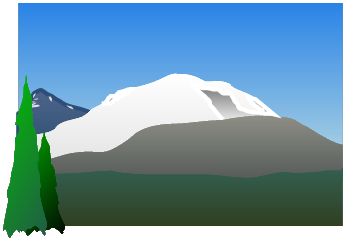
PageFocus supports spell check for American English, British English, Dutch, Finnish, French, German, Italian, Spanish, and Swedish.
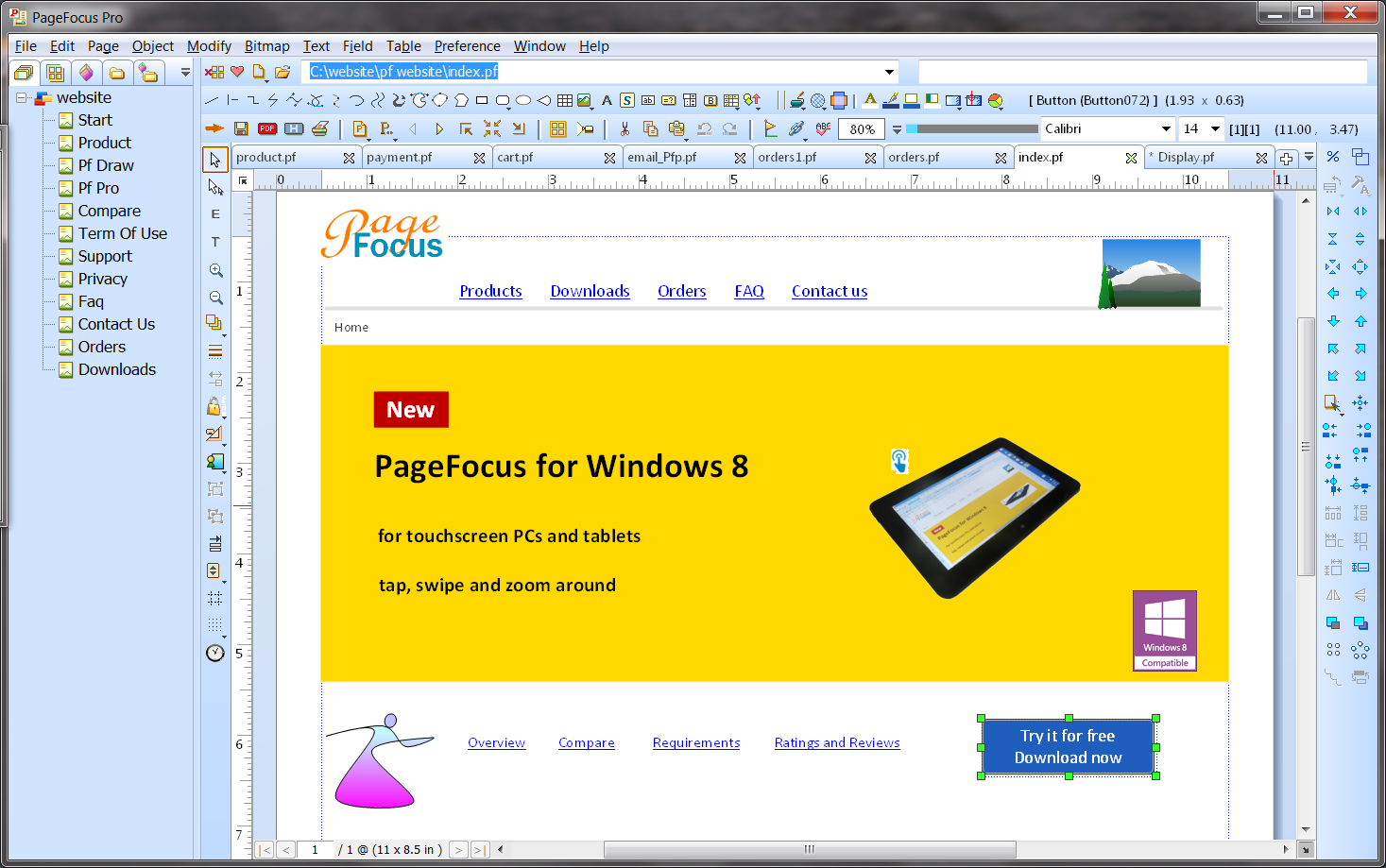
Right Edit Tool Bar
Project Panel
(On/Off)
Left Tool Bar
Color Tool Bar
Document Area (Work Area)
Page Information
Navigation Tool Bar
Object Tool Bar
Shortcut Tool Bar
Title Bar
Type in Command
Creative Stars, Inc.
© 2015 Creative Stars
